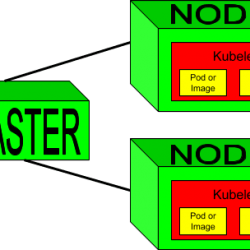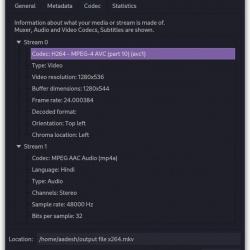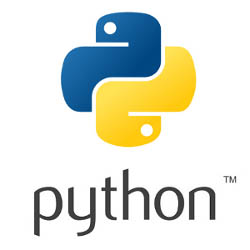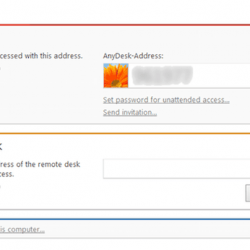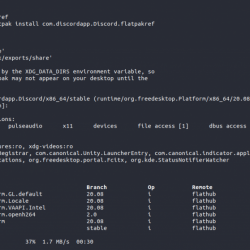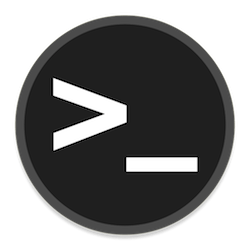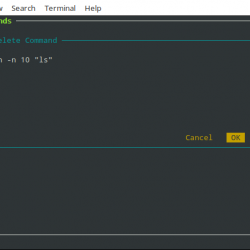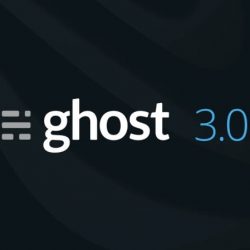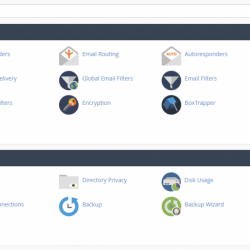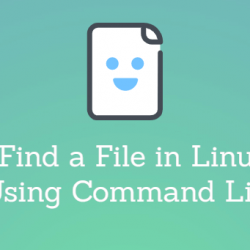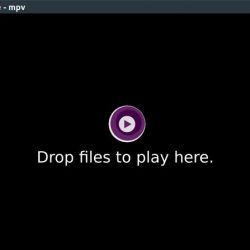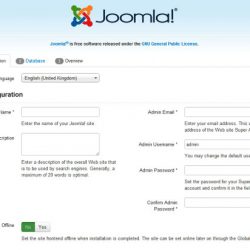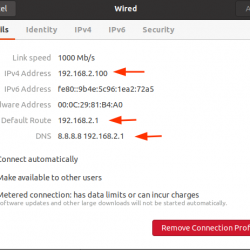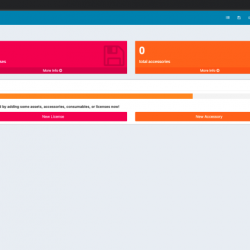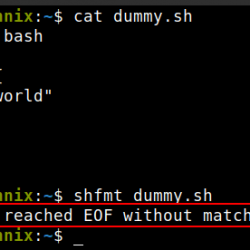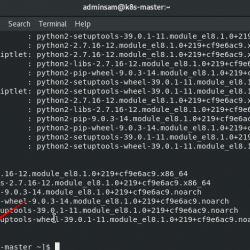什么是波德曼?
Podman(Pod Manager)是一个用于开发、管理和运行容器和镜像的工具。 它可以执行支持和修改容器映像以及检索和标记容器的功能。
Podman 和 Docker 是类似的软件包。 然而,关键的区别在于 Podman 不需要守护进程来运行容器,而 Docker 需要 Docker Engine 守护进程。 因此,Podman 需要 runComplete 来启动容器,而它是 Docker Engine 守护进程所固有的。 Podman 还使用了 Skopeo(容器移植)和 Buildah(容器构建)库来实现一些功能,但没有使用守护进程服务。
Podman 以 root 或非 root 身份运行,使用 libpod 库来管理整个容器生态系统和卷映像。 在 Podman libpod 库中,您可以获得:
- 支持多种镜像格式,包括镜像 OCI 和 Docker。
- 加载图像的几种方法,包括检查图像。
- 图像和图层管理。
- 完整的容器生命周期管理。
- 容器的资源隔离。
- 还有更多。
在 Ubuntu 20.04 上安装 Podman
虽然本文重点介绍在 Ubuntu 20.04 上的安装,但 Podman 安装包包含在 Ubuntu 20.10 的本机存储库中。 Podman 可以安装在 Ubuntu 20.10 上,但请注意安装说明可能因 Ubuntu 版本而异。
安装要求
- 服务器 4 GB RAM 和 2 个内核。
- 操作系统 Ubuntu 20.04。
- 根用户。 默认情况下,Podman 在没有 root 的情况下运行,但您需要 root 访问权限才能处理图像。 使用 sudo command 如果您正在运行命令并且没有 root 权限。
注意:某些 Ubuntu 安装可能没有定义 VERSION_ID 变量,这会导致本教程中使用的命令出现问题。 使用 source /etc/os-release 解决出现的任何问题。
高级封装工具 (APT) 是一个命令行实用程序,用于在 Ubuntu、Debian 和 Linux 上管理软件包(安装、更新和删除)。 在安装前使用 apt update && apt upgrade -y 命令执行所需的系统和应用程序包更新。
[email protected]:~# apt update && apt upgrade -y Hit:1 https://by.archive.ubuntu.com/ubuntu focal InRelease Hit:2 https://by.archive.ubuntu.com/ubuntu focal-updates InRelease Hit:3 https://by.archive.ubuntu.com/ubuntu focal-backports InRelease Hit:4 https://security.ubuntu.com/ubuntu focal-security InRelease Reading package lists... Done Building dependency tree Reading state information... Done All packages are up to date. Reading package lists... Done Building dependency tree Reading state information... Done Calculating upgrade... Done The following packages were automatically installed and are no longer required: libllvm10 linux-headers-5.4.0-42 linux-headers-5.4.0-42-generic linux-image-5.4.0-42-generic linux-modules-5.4.0-42-generic linux-modules-extra-5.4.0-42-generic Use 'apt autoremove' to remove them. 0 upgraded, 0 newly installed, 0 to remove and 0 not upgraded. [email protected]:~#将存储库添加到 apt,这将允许您下载 Podman。
[email protected]:~# sh -c "echo 'deb https://download.opensuse.org/repositories/devel:/kubic:/libcontainers:/stable/xUbuntu_${VERSION_ID}/ /' > /etc/apt/sources.list.d/devel:kubic:libcontainers:stable.list" [email protected]:~#使用存储库密钥来验证包来自预期来源。
[email protected]:~# wget -nv https://download.opensuse.org/repositories/devel:kubic:libcontainers:stable/xUbuntu_${VERSION_ID}/Release.key -O- | sudo apt-key add - 2021-04-14 22:49:24 URL:https://download.opensuse.org/repositories/devel:/kubic:/libcontainers:/stable/xUbuntu_20.04/Release.key [1093/1093] -> "-" [1] OK [email protected]:~# 使用 apt-get update 再次更新软件包列表。
[email protected]:~# apt-get update Hit:1 https://by.archive.ubuntu.com/ubuntu focal InRelease Hit:2 https://by.archive.ubuntu.com/ubuntu focal-updates InRelease Hit:3 https://by.archive.ubuntu.com/ubuntu focal-backports InRelease Hit:4 https://download.opensuse.org/repositories/devel:/kubic:/libcontainers:/stable/xUbuntu_20.04 InRelease Hit:5 https://security.ubuntu.com/ubuntu focal-security InRelease Reading package lists... Done [email protected]:~#现在,使用命令 apt-get install podman -y 安装 Podman。
[email protected]:~# apt-get install podman -y Reading package lists... Done Building dependency tree Reading state information... Done ...通过使用 podman –version 命令检查版本来验证 Podman 安装是否成功。
[email protected]:~# podman --version podman version 3.1.0 [email protected]:~#您也可以使用 podman 命令 podman info 查看配置信息和各个组件的版本,但输出会很长。
[email protected]:~# podman info host: arch: amd64 buildahVersion: 1.20.0 cgroupManager: systemd cgroupVersion: v1 conmon: package: 'conmon: /usr/libexec/podman/conmon' path: /usr/libexec/podman/conmon version: 'conmon version 2.0.27, commit: ' cpus: 4 distribution: distribution: ubuntu version: "20.04" eventLogger: journald hostname: host ... ... version: APIVersion: 3.1.0 Built: 0 BuiltTime: Thu Jan 1 03:00:00 1970 GitCommit: "" GoVersion: go1.15.2 OsArch: linux/amd64 Version: 3.1.0 [email protected]:~#使用 Podman 命令
在终端中使用 Podman 由以下链组成。 这是 Unix 系统中大多数命令的标准序列。
播客 [options] [command] [argument]
下表显示了 Podman 中最常用的命令。 除了一些 Docker 无法执行的功能外,大多数都类似于 Docker 命令。
查看表
| 命令 | 描述 |
|---|---|
| podman –help | 检索 Podman 帮助信息。 |
| 男人 podman | 检索详细的 Podman 信息。 |
| podman search someimage | 查找图像(与大多数 Unix 程序一样)。 输入图像名称。 |
| subman pull someregistry.org/someimage | 下载图片。 输入注册表和映像的名称。 |
| podman someimages | 看 podman search someimage. 使用图像的全名(例如 someregistry.org/someimages/version1.0.1),因为它们存储在不同的注册表中。 |
| 作弊运行 -dt -p 8080: 80 / tcp someregistry.org/someimages | 启动容器。 |
| 欺骗ps | 查看正在运行的容器列表。 |
| 欺骗 ps -aB | 查看所有容器的列表(已创建、已完成和已启动)。 |
| podman 检查 -l | grep ip地址 | 查看正在运行的容器。 容器可以在非 root 模式下工作,因此不会为其分配 IP 地址。 |
| podman 日志 -l | 查看容器日志。 |
| podman 顶 -l | 查看pid容器。 |
| podman 停止 -l | 停止容器。 |
| 欺骗 rm -l | 取出一个容器。 |
与 Podman 一起练习
在 Podman 中使用注册表
现在让我们练习一下。 Podman 与多个容器注册表一起使用,并允许您通过注册表的顺序列表搜索图像。 如果您需要使用特定容器,请登录它或使用全名图像。
使用以下命令打开文件。
[email protected]:~# nano /etc/containers/registries.conf要添加您要搜索的注册表,请输入以下信息。 注册表应出现在括号内并用双引号括起来。 用逗号分隔每个注册表。
不合格的搜索注册 = [“docker.io”, “quay.io”, “example.registries.com”]
在上面的例子中,如果我们搜索 image001,它会首先搜索 docker.io 注册表。 如果没有找到,它会移动到 quay.io 注册表,然后是 example.registries.com,直到找到图像。
Podman 使用 Sudo
现在我们来看看在 Sudo 中使用 Podman。 正如我们在文章开头所说的,Podman 默认在没有 root 的情况下运行,但您通常需要 root 权限才能处理图像。 如果使用 Docker 镜像,通常需要 root 权限,因为许多容器已经开发并运行在 root 环境中。 Docker Engine 19.03 及更高版本可以配置为无需 root 访问即可运行。
使用的所有 Podman 命令都将以 sudo,就像下面的例子。
sudo podman run hello-world使用 Podman 权限运行容器
根用户权限被分成称为能力的单元。 Linux 功能 通过限制容器内启用的命名空间的数量来限制 root 的权力,禁用正常的安全协议。
要启动特权,请使用以下命令之一,具体取决于您的根级别访问权限。
sudo podman run --privileged ... podman run --privileged使用 –cap-add 标志而不是 –privileged 为容器的用户提供其中的所有功能。
sudo podman run --cap-add = all podman run --cap-add = all使用 –cap-add 允许用户访问容器的功能,但不会禁用正常的安全协议。 最好不要使用 –privilege 作为安全预防措施。
结论
Podman 通过开发、管理和运行容器和镜像拥有巨大的力量。 我们回顾了如何在 Ubuntu 20.04 上安装 Podman,各种 Podman 命令,并在终端内进行练习。 Podman 是您的开发人员或开发团队利用和提高其应用程序性能的绝佳工具。
在我们的产品页面上了解有关 Liquid Web 解决方案的更多信息。 我们有适合任何项目的产品,无论大小。